Step 1 of 5: Sync iPhone contacts to iCloud
- On your old phone, make sure that you’re logged into your iCloud account and connected to WiFi. To check if you’re logged in, head to Settings> iCloud – if your name and Apple ID are displayed at the top of the page then you’re logged in and ready to get started.
- Once you’re logged in, make sure that the option to sync contacts is toggled on.
- Go to Settings > iCloud > Storage & Backup and tap “Back Up now”. The length of time this takes depends on how much content you’re backing up and the speed of your Internet connection.
Step 2 of 5: Transferring contacts to a new iPhone
- During the initial setup of your iPhone, you’ll be prompted for your Apple ID details.
- When asked to choose from a backup or set up as a new iPhone, select “Restore from iCloud Backup”.
- Select the latest backup from the list and the restore will begin. The length of time this takes depends on your Internet connection.
- Once the restore has finished, the phone will restart and should be ready to use.
Step 3 of 5: I've completed the initial setup. How do I restore to my backup?
If you’ve already gone through the initial setup without restoring from a backup, all is not lost.
- Head to to Settings > General > Reset > Erase All Content and Settings. Only do this once you have backed up your old phone via iCloud.
- Follow the steps on the previous slide.
Step 4 of 5: Backup via iTunes
- Plug in your old iPhone in to your Mac or PC and run the latest version of iTunes - your iPhone should be recognised and a window will open.
- On the left hand side, click “Info” and make sure that contact syncing is enabled.
- Return to the Summary page click “Back Up Now” and allow your iPhone to back up.
- Once your iPhone has backed up, unplug it.
Step 5 of 5: Retrieve your old backup on your new iPhone
- Go through Setup Assistant on your new iPhone and when you’re prompted to select your backup, select “Restore from iTunes Backup”.
- Connect your new iPhone to the same Mac or PC as you used when you backed up your old iPhone and open iTunes.
- iTunes will ask you if you want to restore from a backup or set up as new – select the backup of your old device and click continue.
- Once the Restore finishes, your new iPhone should be ready for you to use.
Side note: If you've already set up your new iPhone, you can reset it
so that you can go through the iOS Setup Assistant again and restore
from the latest backup (including your contacts) of your old iPhone. To
do this, go to Settings > General > Reset > Erase All Content
and Settings. Only do this once you have a backup from your old phone.





































































































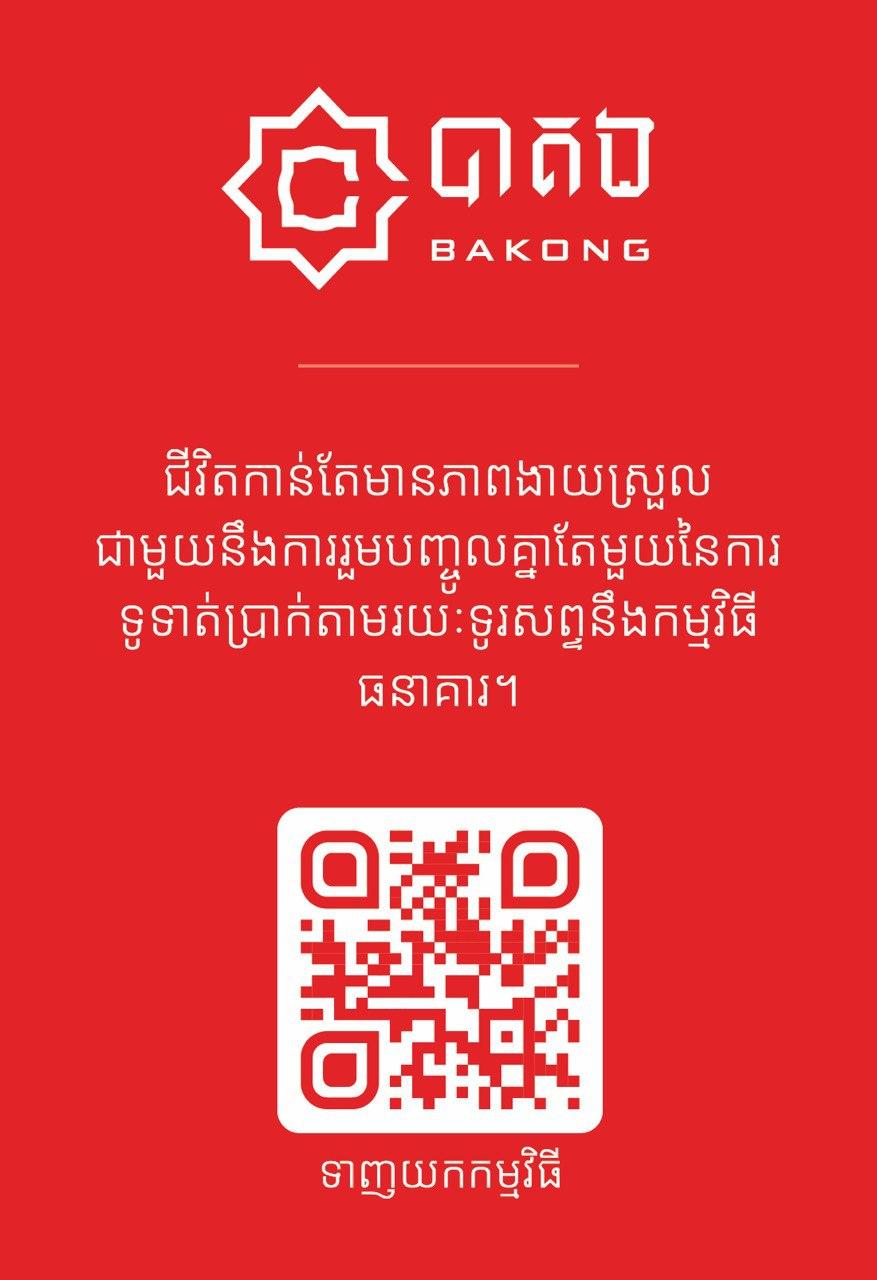

No comments:
Post a Comment